Setup Kinesis Data Analytics Studio
1. Amazon Kinesis Analytics 서비스로 이동하여 Studio 탭을 선택합니다.

2. Create with custom settings를 선택하고 Studio notebook 이름을 입력합니다.
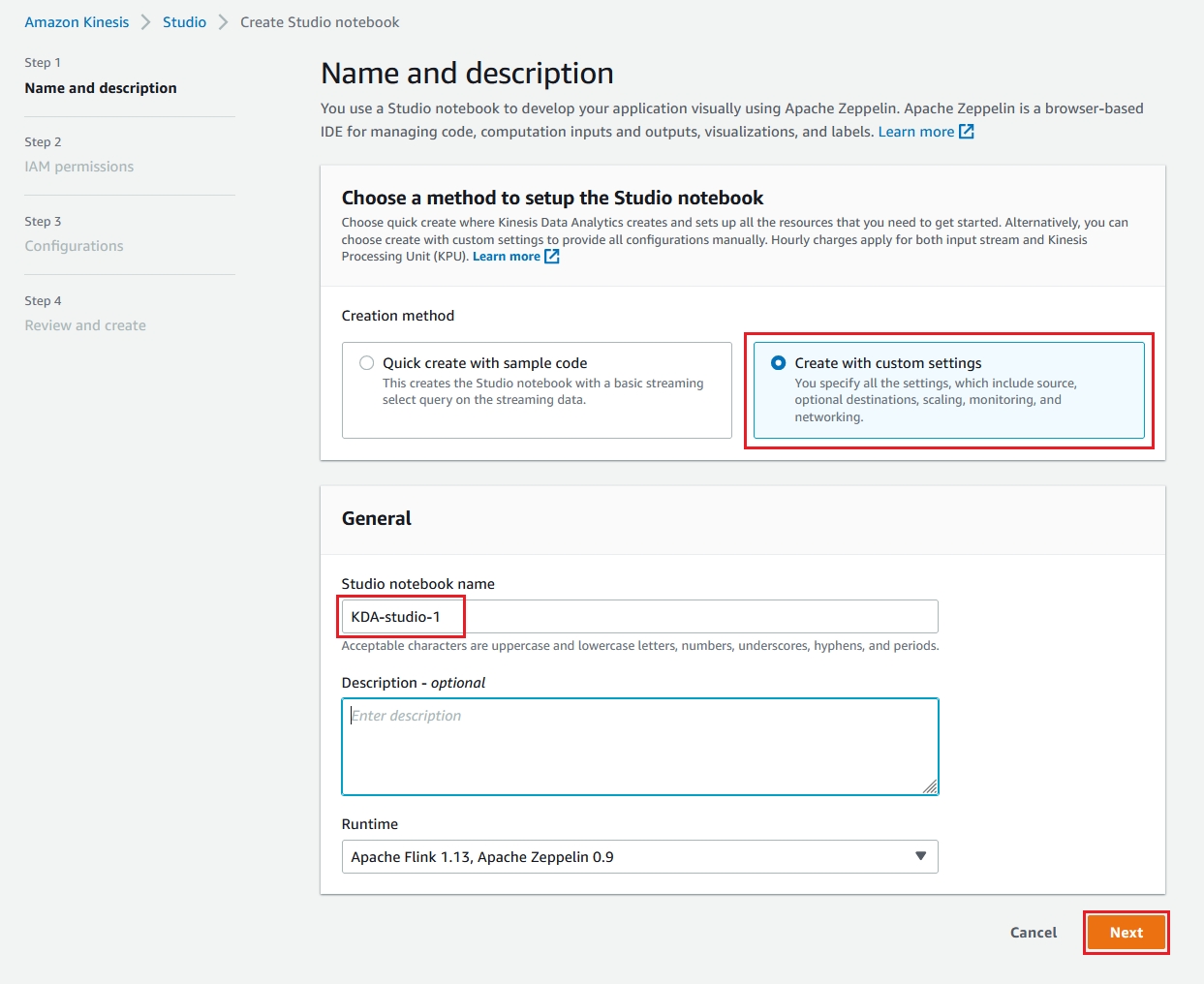
3. IAM roles that Kinesis Data Analytics can assume를 선택하고 IAM 역할 목록에서 kinesis-analytics-KDA 역할을 선택합니다. AWS Glue database 목록에서 kinesislab 데이터베이스를 선택합니다.

4. Custom connectors 탭이 보일때까지 아래로 스크롤합니다. Add custom connector를 클릭합니다.
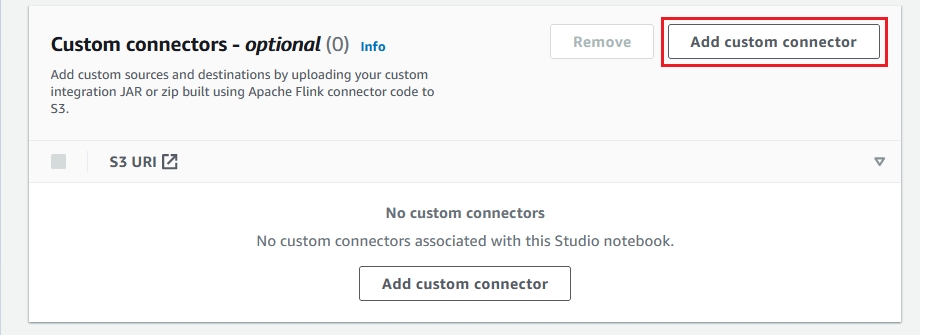
5. Location of custom connector in S3에 s3://youngwjung, Path to S3 object에 labs/kinesis/flink-sql-connector-elasticsearch7_2.12-1.13.2.jar를 입력하고 Save Change를 선택합니다.

6. Next를 선택합니다.

7. 페이지 맨 아래로 스크롤하고 Create studio notebook를 선택합니다.
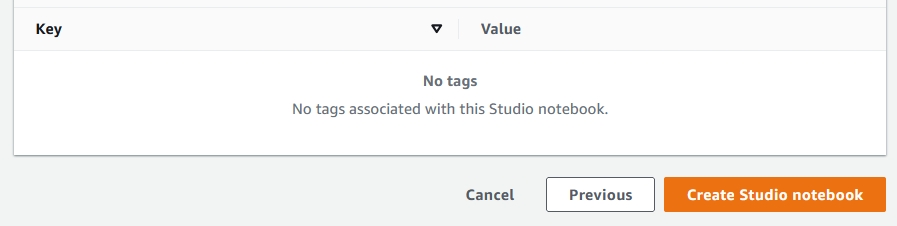
PreviousClean, Aggregate, and Enrich Events with Kinesis Data AnalyticsNextStream the data and validate output
Last updated